Adsystech has released a brand new communication feature to ECM Version 6! The chat feature allows you to communicate with case managers and users.
The chat feature is located underneath the navigation tree on the left side of your screen. To open the chat feature, click the top of the chat box in the container that contains the messaging bubbles and add chat icon.

To find another user to chat with, click the Add Button
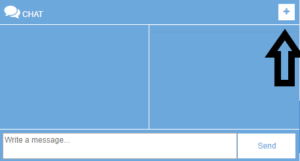
Once you click the add button, start typing another user’s name or userID. You’ll need to type at least four letters in order to find a user. Once you find who you are looking for, click that user’s name. Type a message to them and click send.
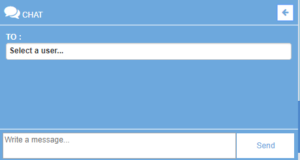
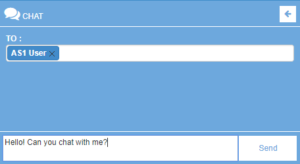
You can see the message that you sent, as well as any response you get from that user.
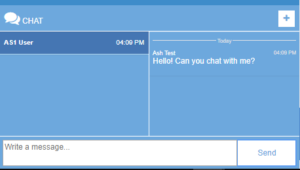
You can also add users to your list of contacts, by navigating to the Messages option the top right corner of the blue administrative toolbar on the top of your page.
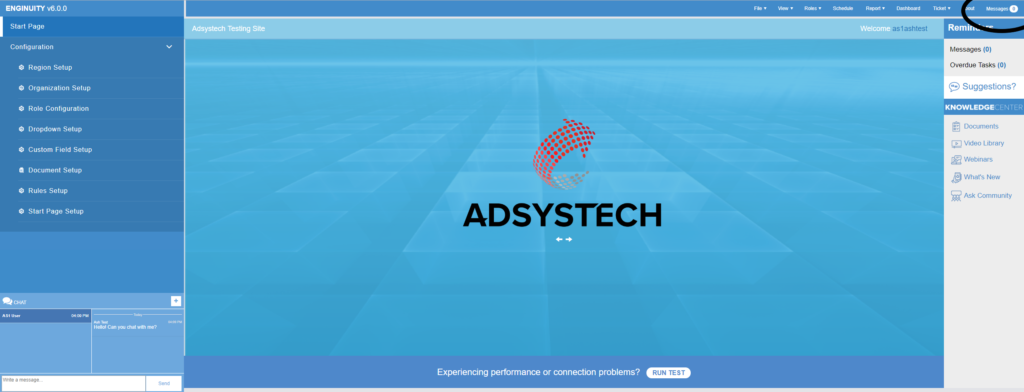
Here, you can launch the standalone messaging feature. Among other things, you can
- Connect to a contact and add them to your contact list
- Search through a list of contacts that have agreed to connect with you
- Add files to a chat message
- See the entire history of your conversations
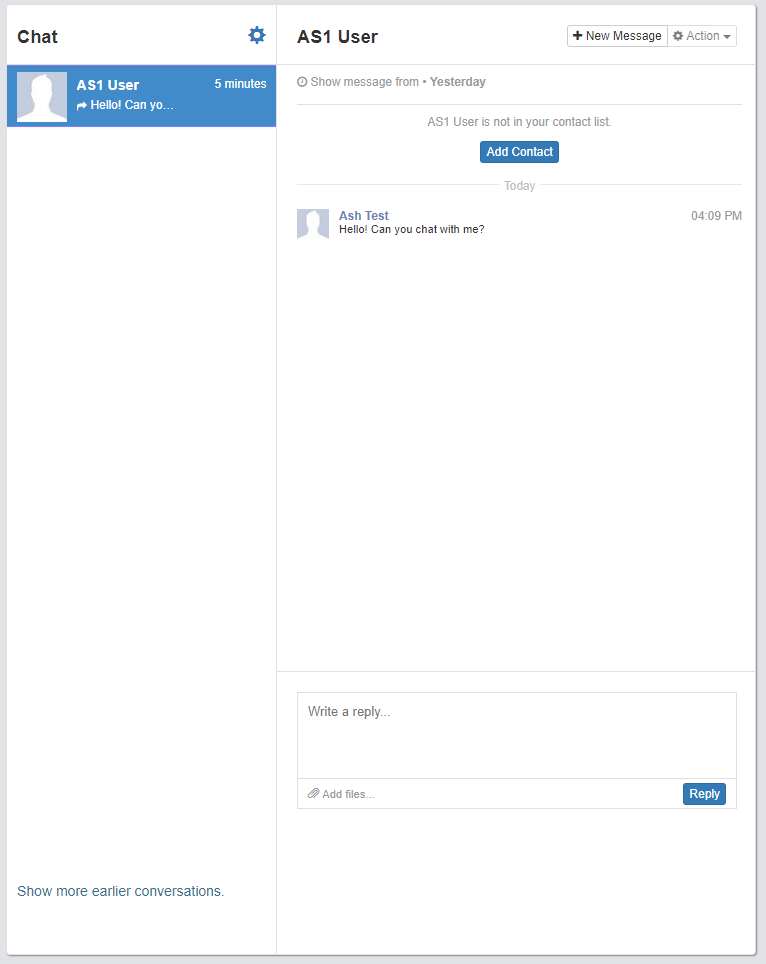
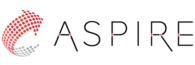

Can we delete the messages?
Is there some type of notification we can receive other than scrolling down to each name to see if there is a message?
Hi Kathleen,
As in my response to Tonya below, the chat notification in the top right corner of the screen, which is shown in the second to last screenshot, will show you a count of the number of messages that someone has sent you. Also, if you have speakers attached to your computer, you’ll hear an alert tone.
Is there an alert feature so you know when someone has sent you a message?
Hi Tonya,
The chat notification in the top right corner of the screen, which is shown in the second to last screenshot, will show you a count of the number of messages that someone has sent you. Also, if you have speakers attached to your computer, you’ll hear an alert tone.